QuickPlan organizes tasks into task groups and subprojects. The date, work, and costs of the task groups and the subprojects are automatically calculated based on their children's data.
Task Group
Task groups in QuickPlan are REAL. A task group is displayed in a group box in the Gantt chart, and we can move the group and its children at the same time to change the date of the task.
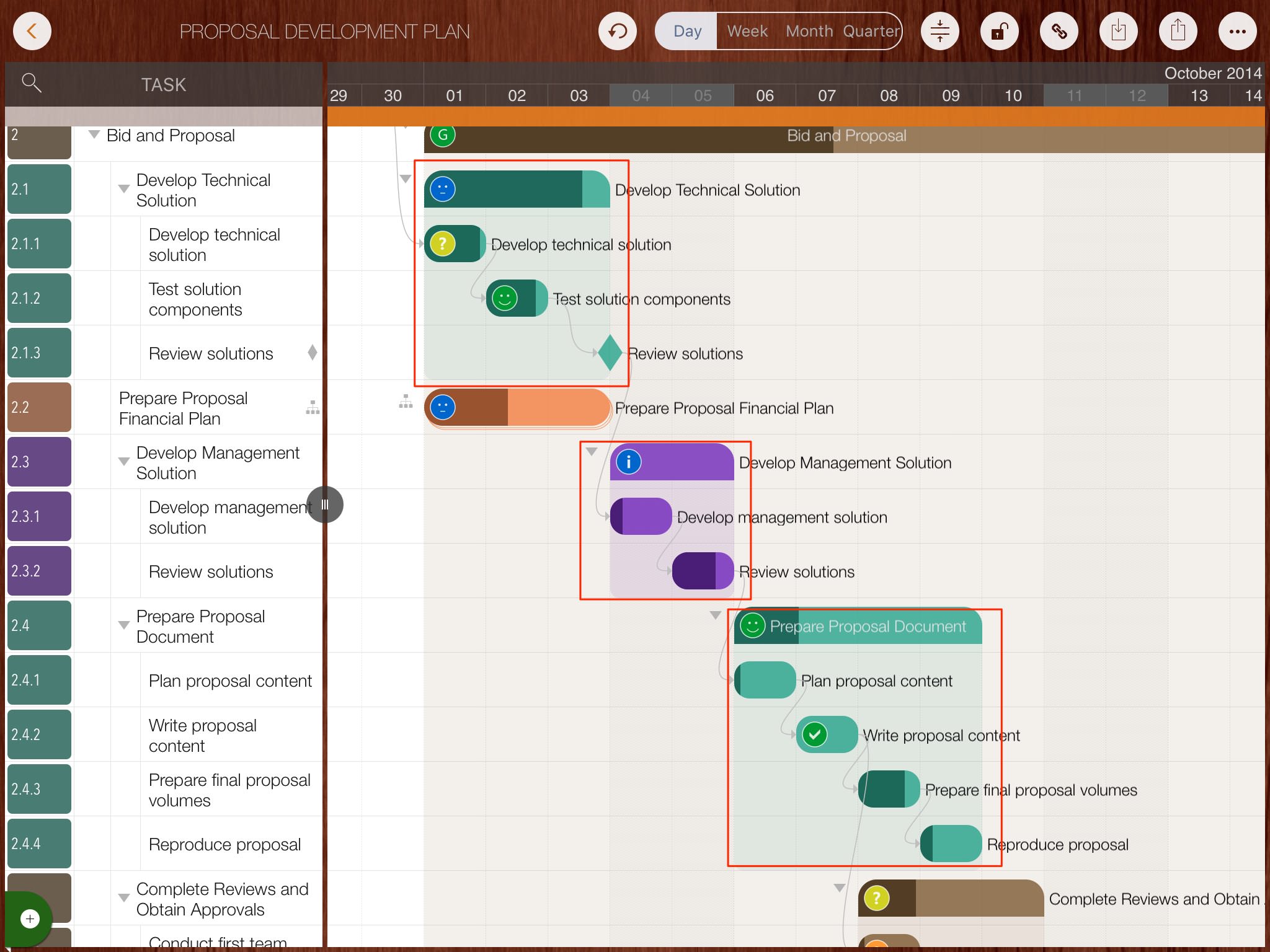
Two intuitive gestures make it easy to change the task's outline level (to organize tasks into groups).
- Swipe left on the Task Name column in the Outline panel to indent the task.
- Swipe right on the Task Name column in the Outline panel to break out the task.
Sub-Project
A well-organized project plan makes team communication, tracking, and rescheduling easier. Sub-Project is a great feature to keep the project well structured, especially if you are working on a large project or if you are working with multiple sub-teams for a project. Sometimes it is better to organize several different small projects as sub-projects in one main project, for example, when planning some personal projects.
1. Create a subproject
-
Tap a task and select the menu to turn the task into a subproject.
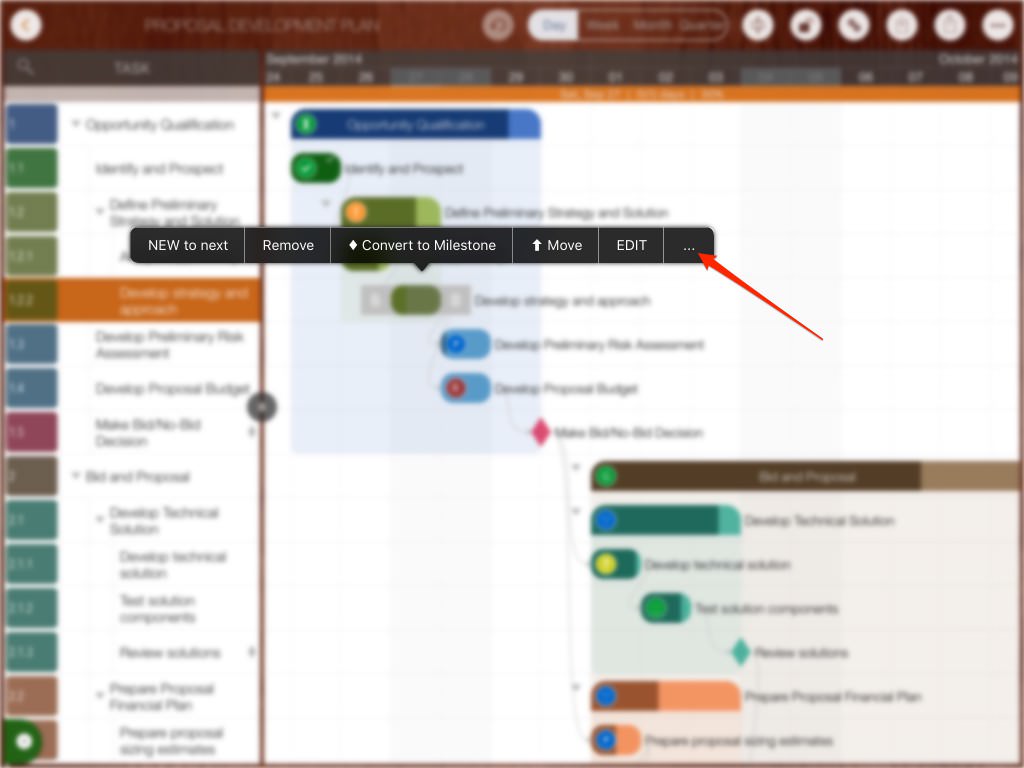
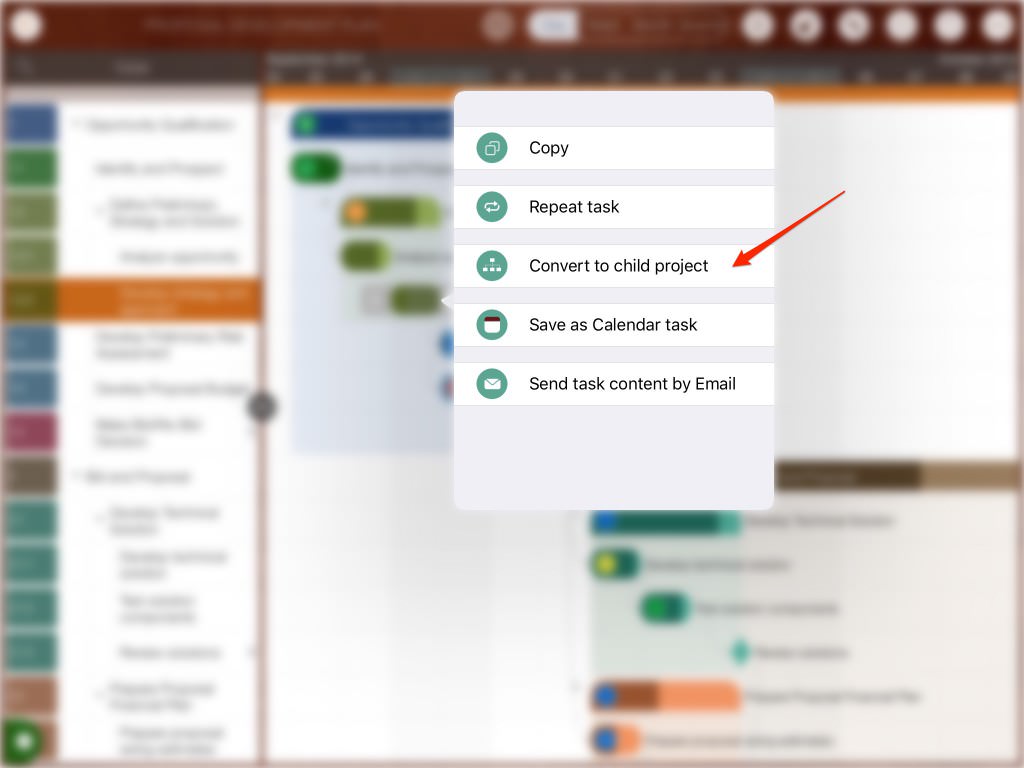
-
Or, to convert a task into a subproject, tap the update field.
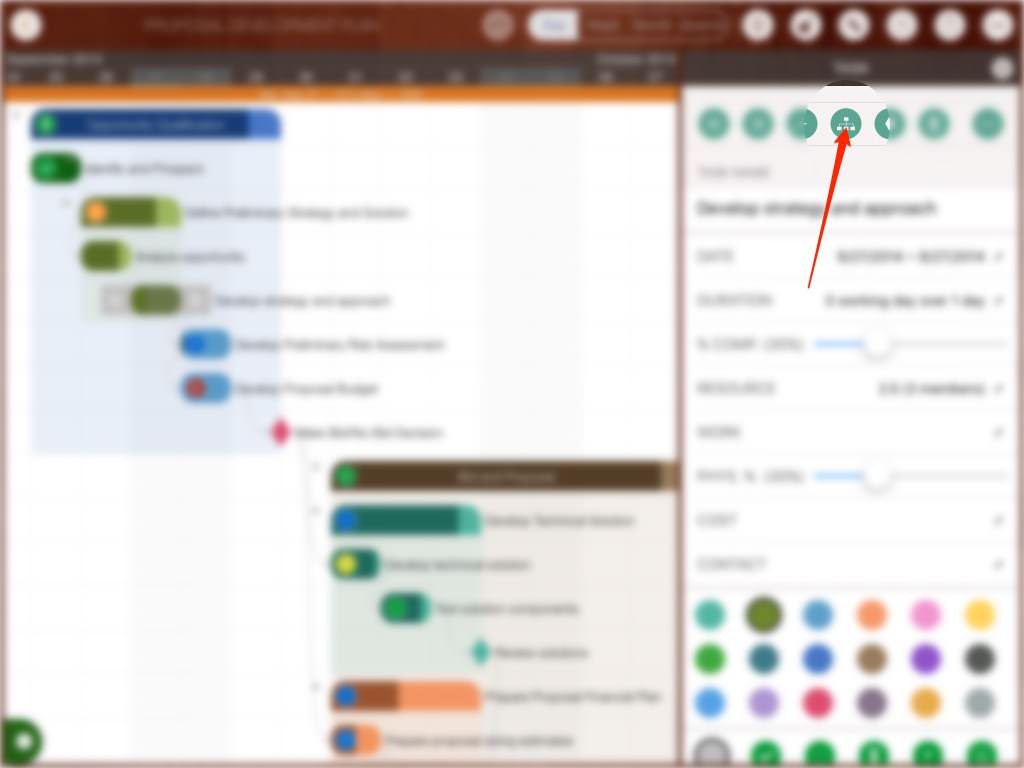
2. Convert a subproject to a task group
A subproject can be converted into a task group (if the conversion does not affect the maximum outline levels of the main project)
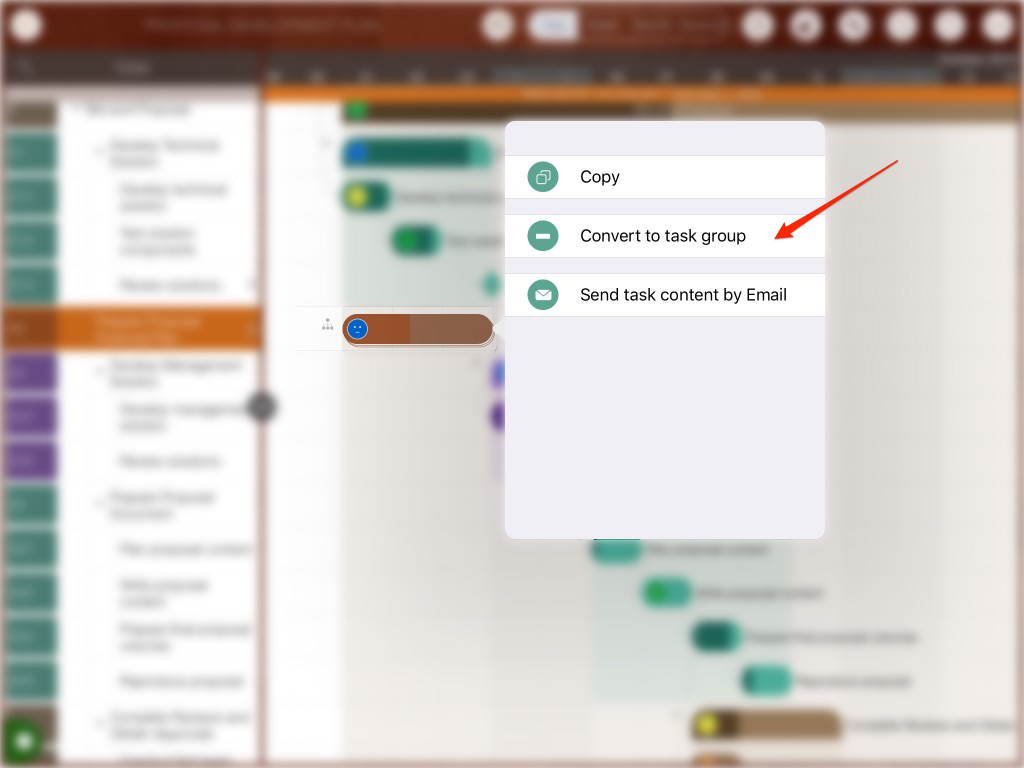
3. Open a subproject
-
Via the menu
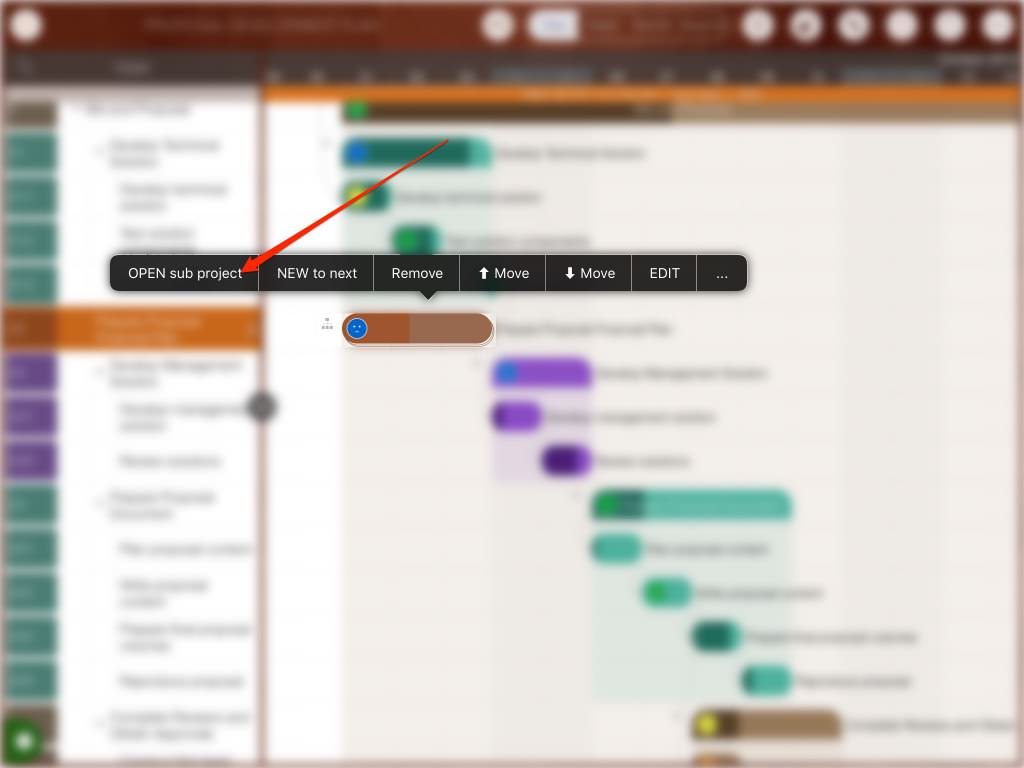
- Or with the keyboard shortcut "Command + Return."
Best practice
We have a best practice article on how we to organize the tasks well.
Projects Maintenance
Project Properties
Task Maintenance
Gestures & Keyboard Shortcuts
Customization
Synchronization
Team Collaboration
Project Sharing
- Sharing Project from iPad
- Import Project on iPad
- Sharing Project from iPhone
- Import Project on iPhone
- Sharing Project via AirDrop
- Sharing Project via Email
- Sharing Project via Dropbox
- Sharing Project via Google Drive
- Sharing Project via OneDrive
- Sharing Project via Box Cloud
- Sharing Project via 3rd Apps
Integrations
Others
