QuickPlan for iPad supports opening project files outside the app's sandbox through integration with iOS Files.
- Opening a project file means opening a project file directly outside the app's sandbox. It is possible to modify the project out of the sandbox if the permission allows it.
- Opening a project does not mean importing it. QuickPlan supports importing a file into the app's sandbox, and importing means that the file is copied (and converted if necessary) into the app's sandbox. The original file is not changed in the process.
By default, this feature is disabled. Please enable it in the settings of the app.
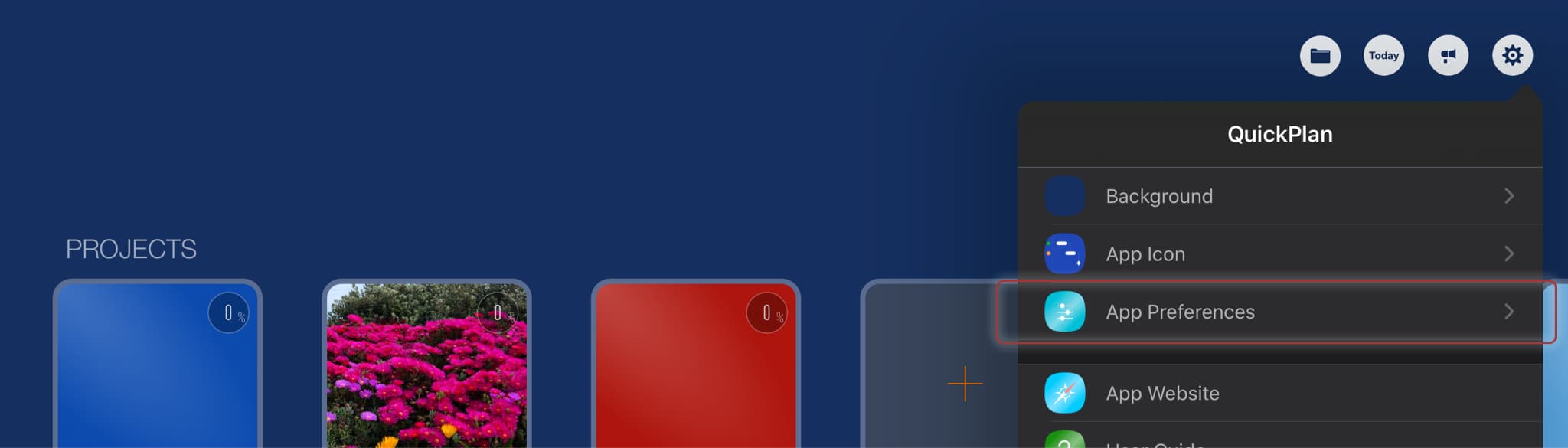
Open to Edit from Files
It is very easy to open and edit a project file outside the app's sandbox. For example, to open and edit a project file on Google Drive:
Be sure to open the project file by tapping a QPP file from the QuickPlan app. Tapping the project file from the iOS file app (or any other app) is used to import the project file (not to open the file directly).
Copy to Files
We can export to copy a project to the location selected in the Files app. For example, to copy a project to a folder in OneDrive.
Sync via iCloud Drive
(Sync projects across multiple devices of the same user)
Before version 12.0, QuickPlan provided access to the internal app iCloud Drive to sync projects across multiple user devices. As of version 12.0, there is another way to access the project files in iCloud Drive with "Files Integration".
Sync via third-party cloud storages
"Files Integration" makes it easy to sync projects across multiple devices of the same user via Dropbox, OneDrive, Google Drive, etc. Below is an example of synchronizing projects via OneDrive.
Work in a team via iCloud Drive
Sync the same project between multiple users via iCloud Drive. See the details.
Projects Maintenance
Project Properties
Task Maintenance
Gestures & Keyboard Shortcuts
Customization
Synchronization
Team Collaboration
Project Sharing
- Sharing Project from iPad
- Import Project on iPad
- Sharing Project from iPhone
- Import Project on iPhone
- Sharing Project via AirDrop
- Sharing Project via Email
- Sharing Project via Dropbox
- Sharing Project via Google Drive
- Sharing Project via OneDrive
- Sharing Project via Box Cloud
- Sharing Project via 3rd Apps
Integrations
Others
