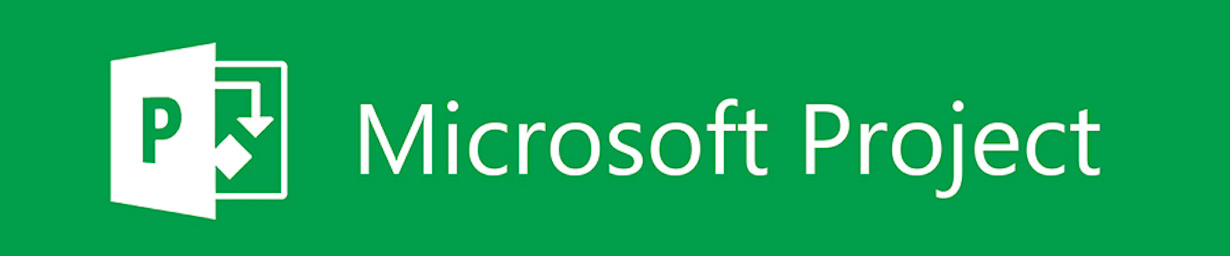QuickPlan supports exporting the project as a Microsoft project plan file (in XML format), the XML file can be opened by Microsoft Project. The Microsoft project plan file can be saved as an XML file on the PC, and QuickPlan can import the .xml file as a new project.
Export to MS Project
-
Export the project as a Microsoft Project file in XML format.
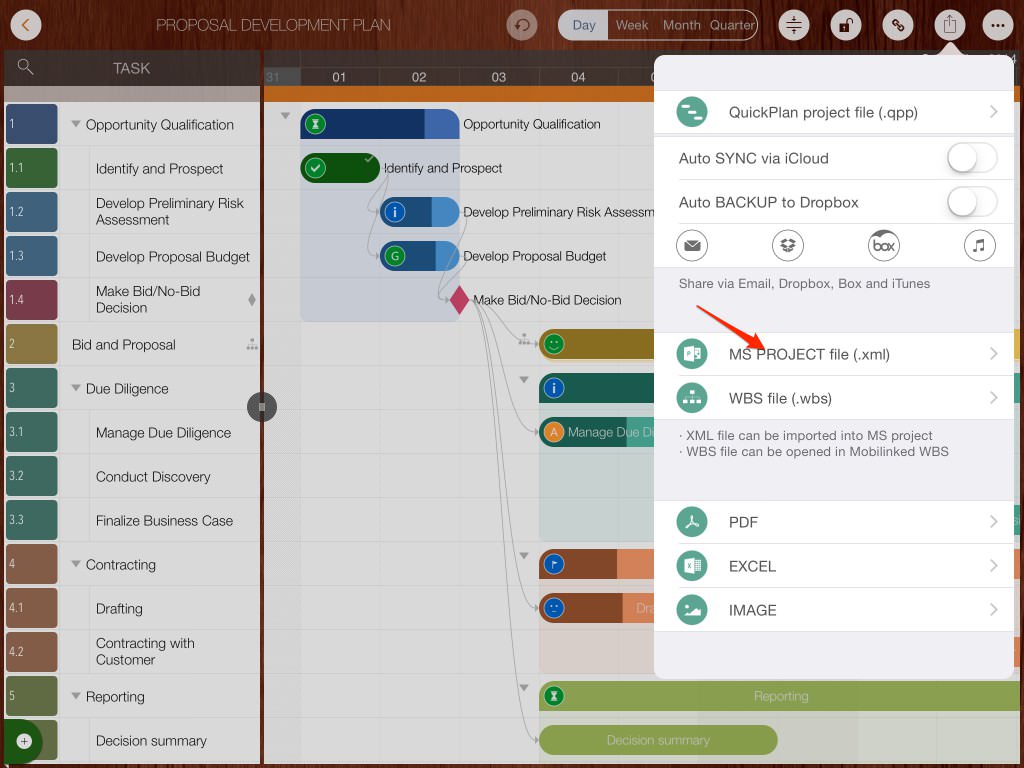
-
On PC, open the Microsoft Project app and click the "Open" menu to open the XML file.
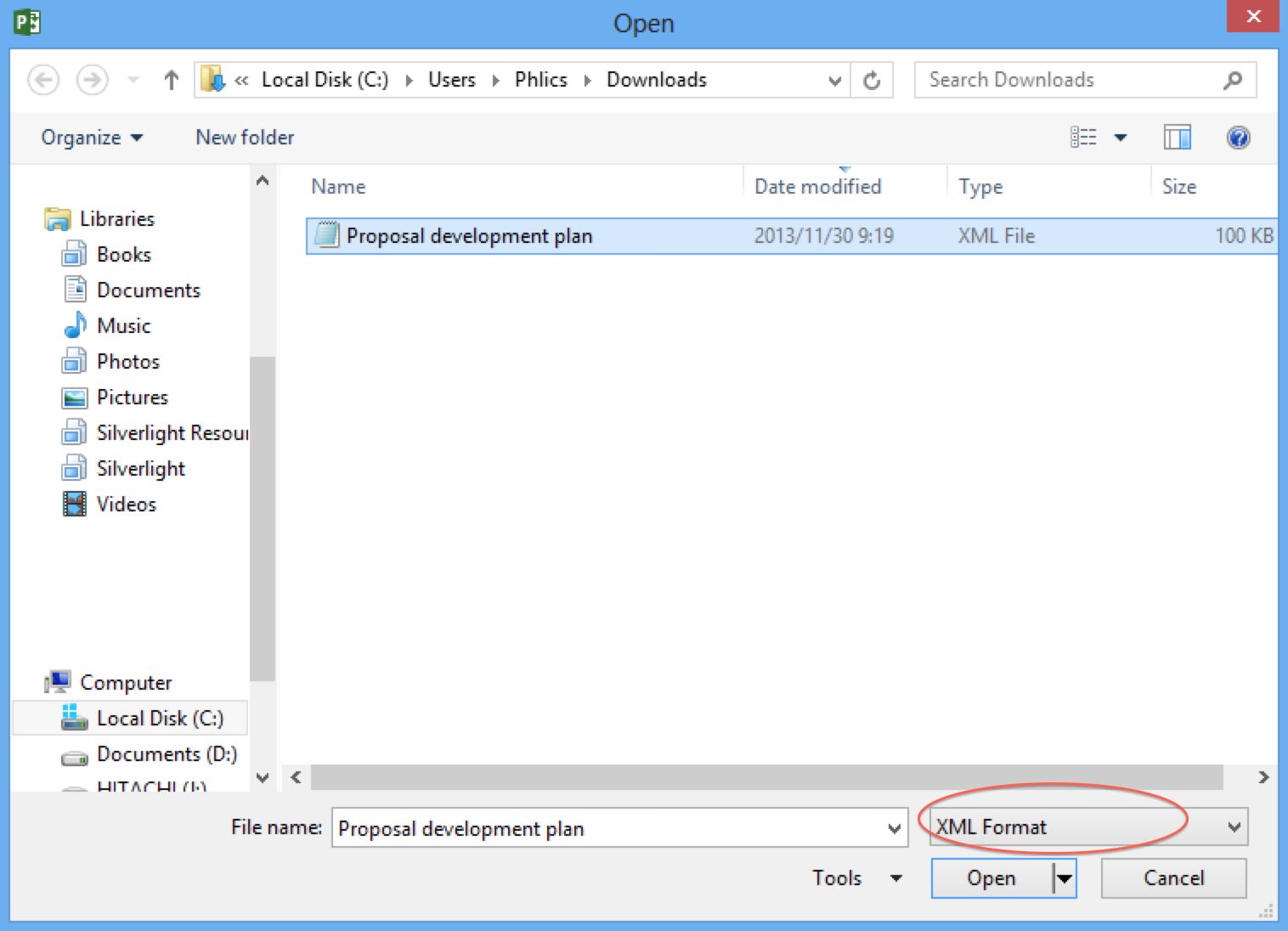
-
Select the "As a new project" option and then click the "Finish" button.
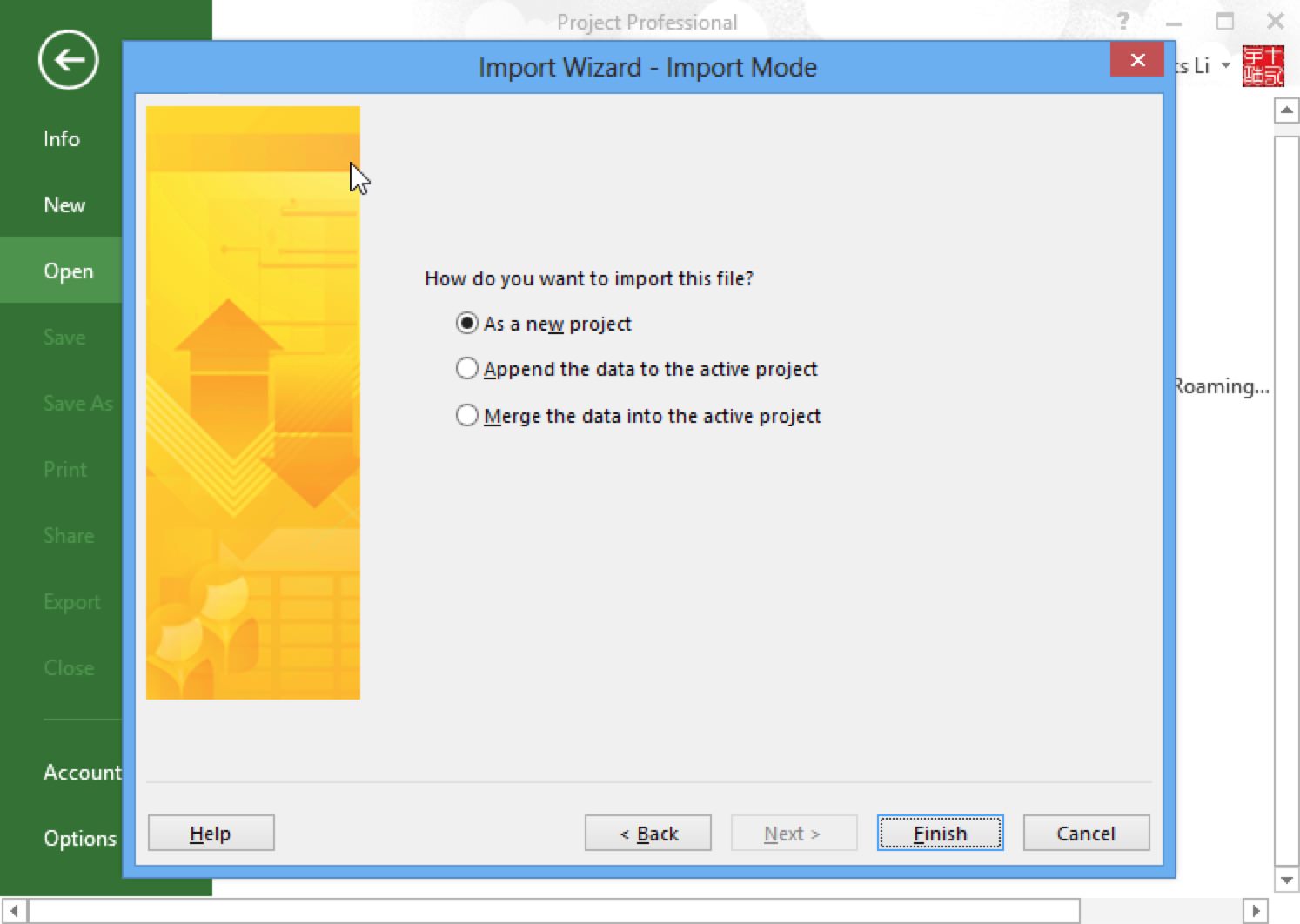
-
A new project will be created in MS Project.
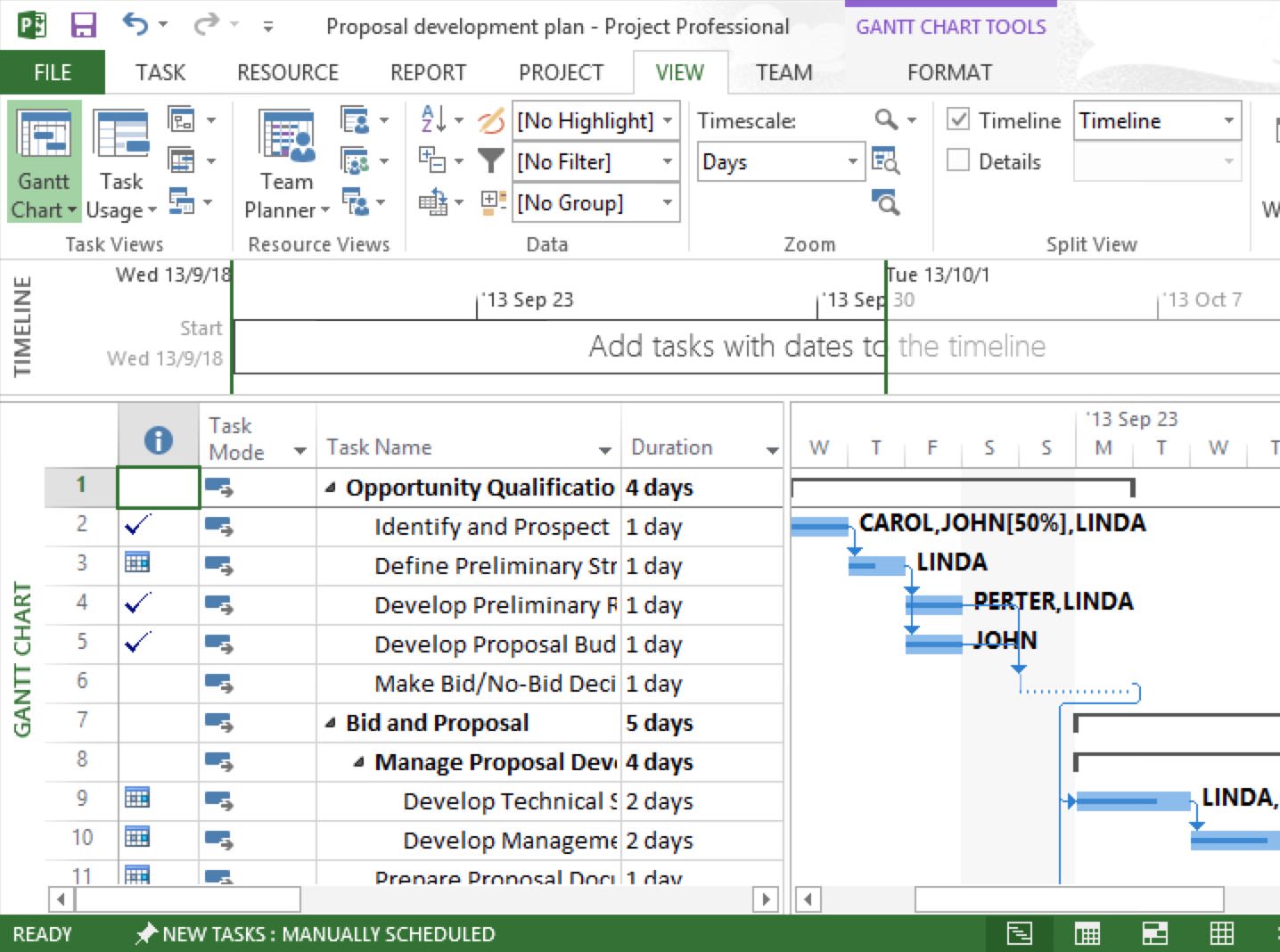
Notes
MS project requires that the XML file encoding be Unicode, but sometimes when an XML file is emailed or transferred from a cloud service, the file encoding can be changed - this is beyond QuickPlan's control. Here's how to fix it:
- Open the XML file in the Notepad app on Windows PC.
- "Save as" in Notepad, then specify the encoding as Unicode.
Import from MS project
Tasks from the first ten outline levels of the Microsoft project are imported. Tasks from the first five outline levels are in the main project; tasks from outline levels six through ten are imported into subprojects.
-
Open an MS project at PC, then click the "Save As" menu to save the file as an XML file.
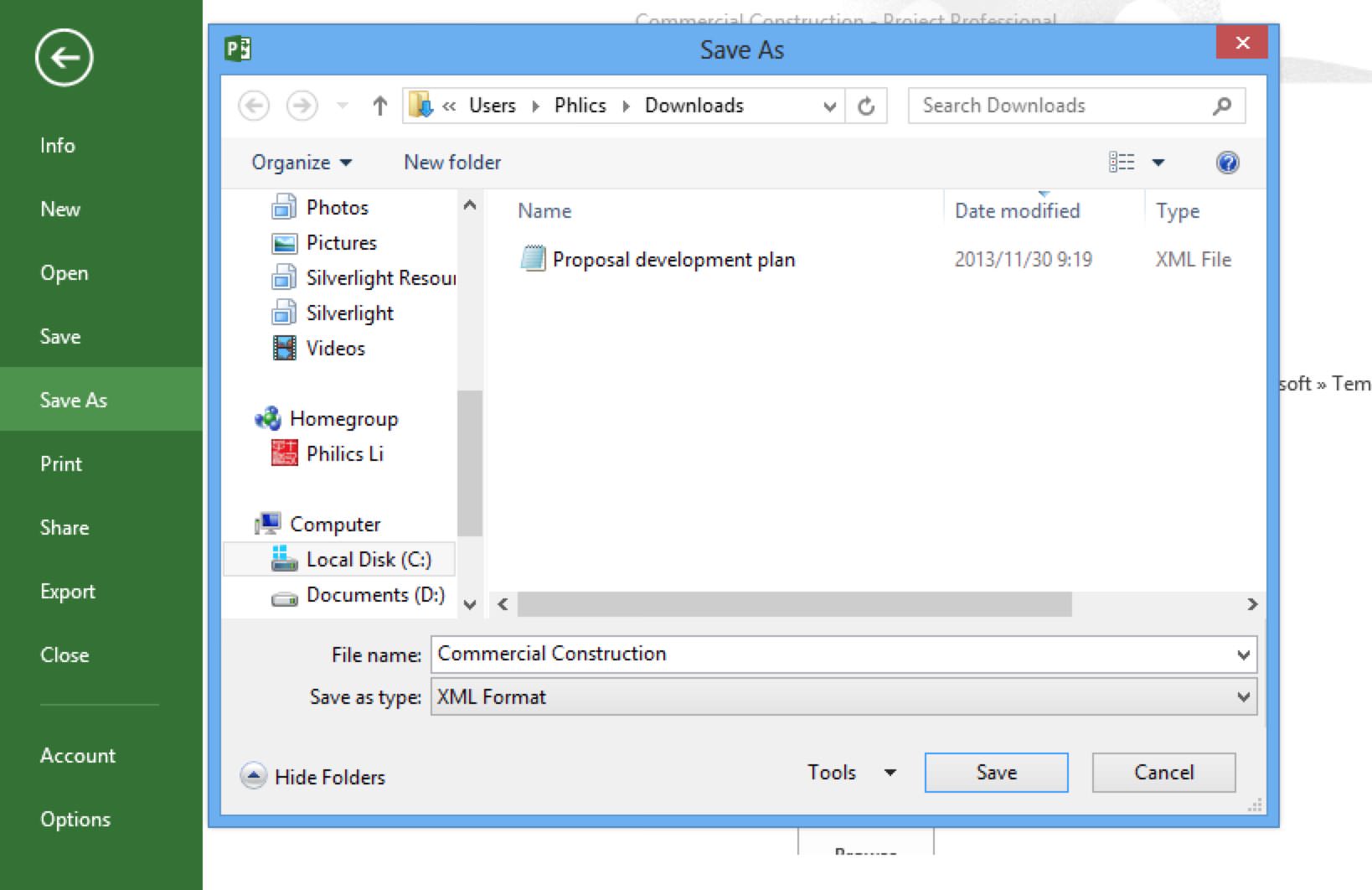
-
Import the XML into QuickPlan on the iOS device. For example, if the XML file is transferred to the iOS device via email as an attachment.
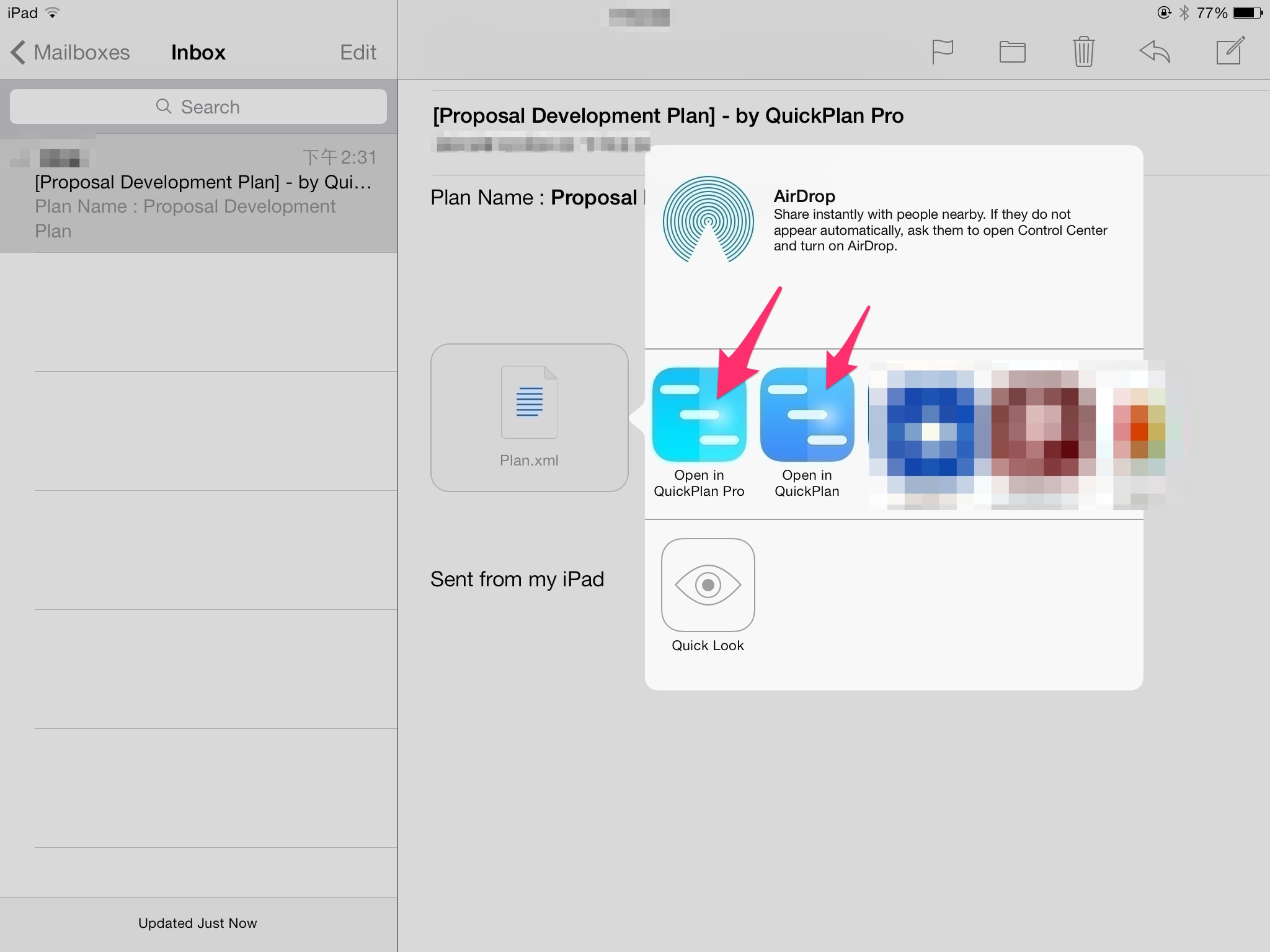
-
A new project is created in QuickPlan.
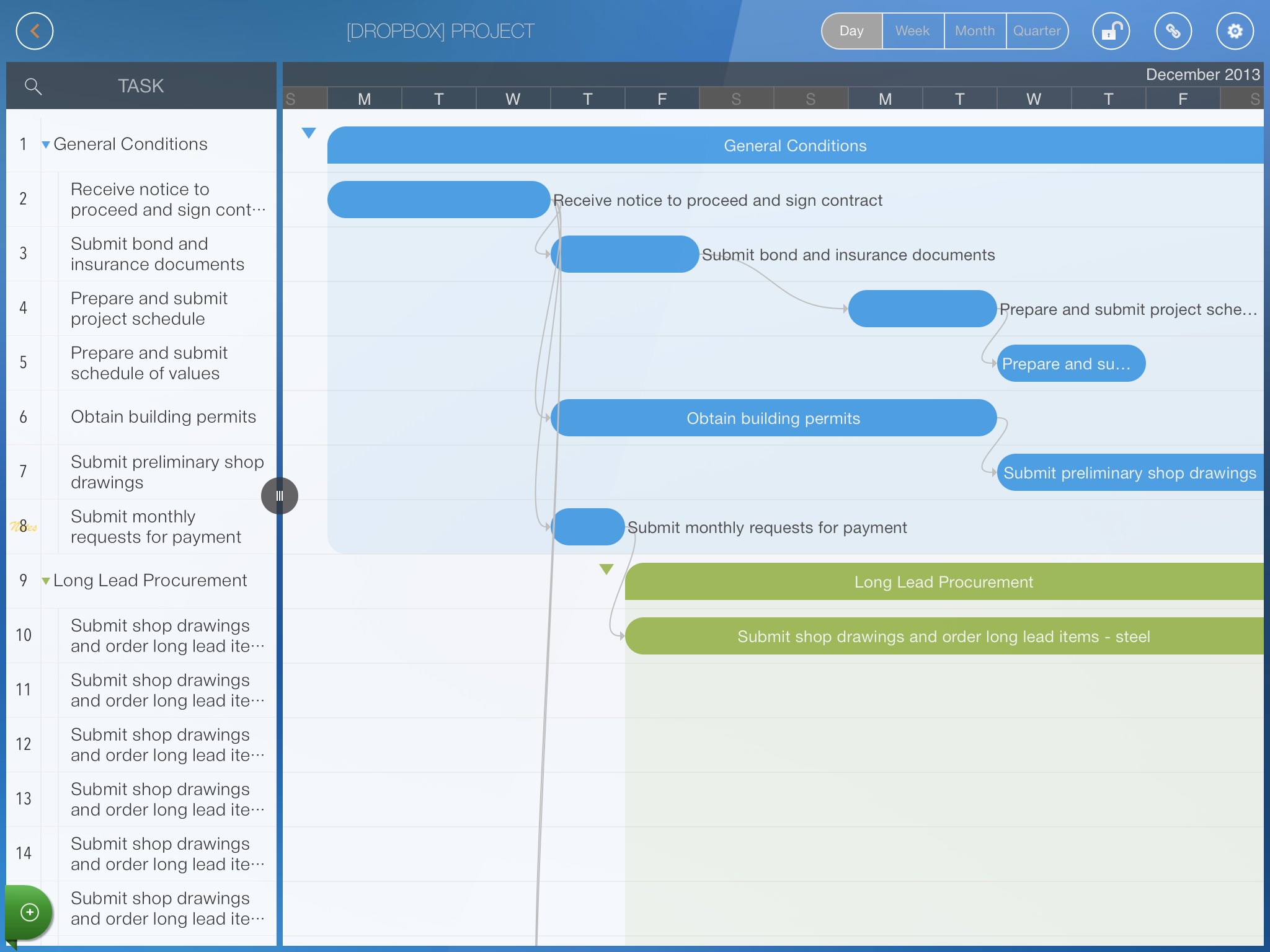
Projects Maintenance
Project Properties
Task Maintenance
Gestures & Keyboard Shortcuts
Customization
Synchronization
Team Collaboration
Project Sharing
- Sharing Project from iPad
- Import Project on iPad
- Sharing Project from iPhone
- Import Project on iPhone
- Sharing Project via AirDrop
- Sharing Project via Email
- Sharing Project via Dropbox
- Sharing Project via Google Drive
- Sharing Project via OneDrive
- Sharing Project via Box Cloud
- Sharing Project via 3rd Apps
Integrations
- MS Project Integration
- MS Excel Integration
- Mindmap (OPML) Integration
- SwiftApp WBS Integration
- Files Integration
Others