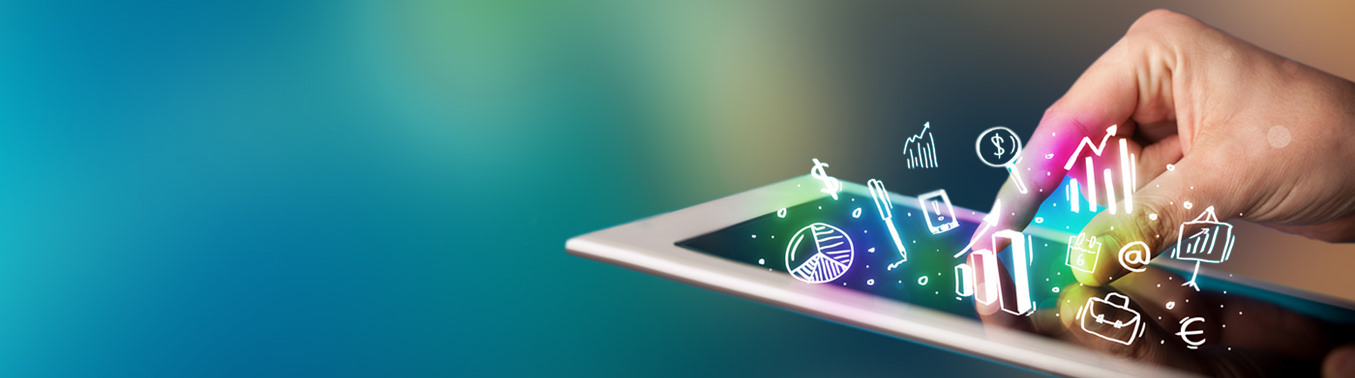Diagram of QuickPlan importing & exporting
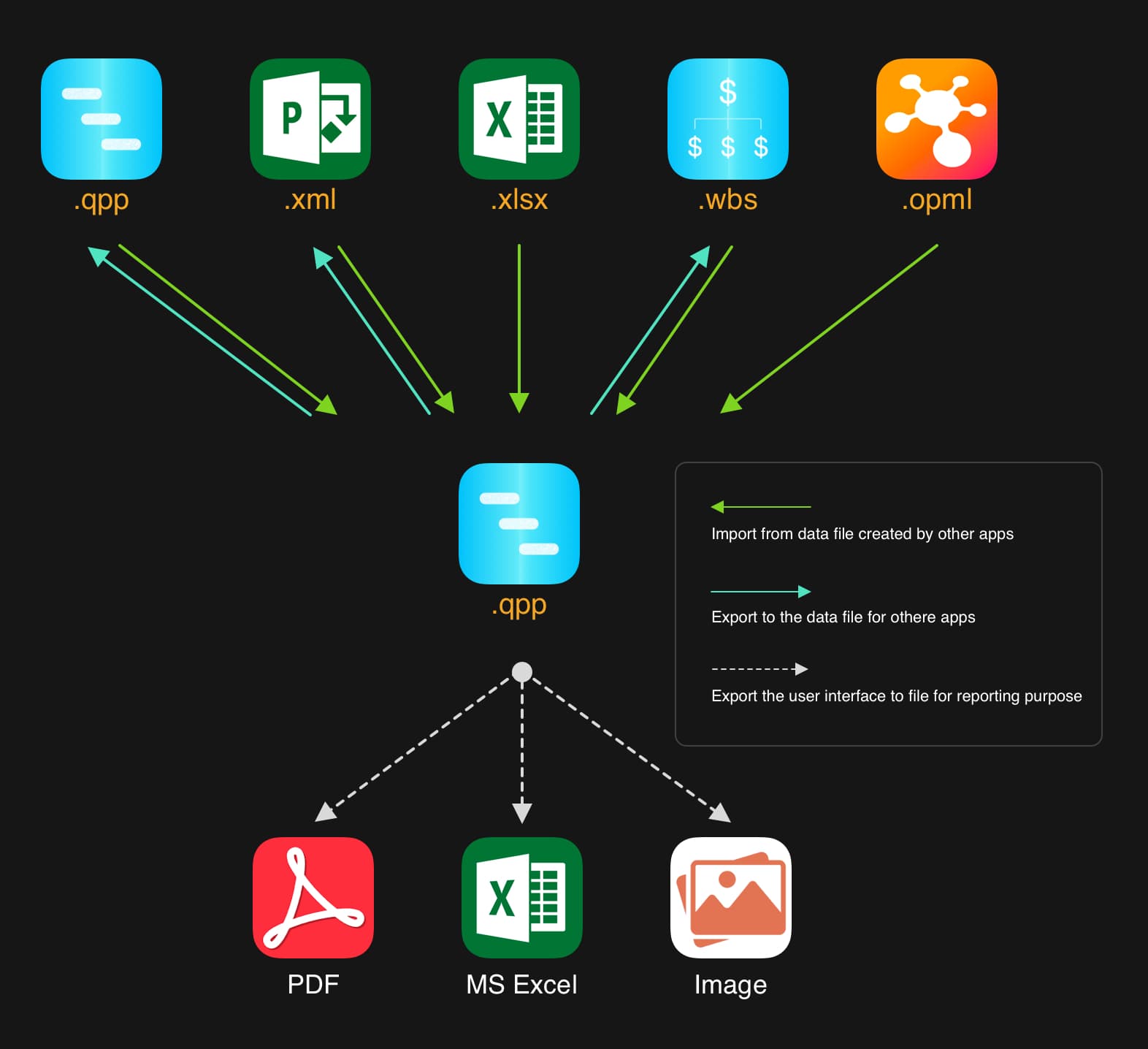
-
Importing is to
- Copy the QuickPlan project file (.qpp) from other places to the QuickPlan app.
- Alternatively, to convert the data file created by other apps to QuickPlan project file (.qpp) and copy the .qpp file to the QuickPlan app.
- Importing is NOT to open the .qpp file on other places directly.
What types of files can be imported?
- QuickPlan project file with .qpp file extension, generated by QuickPlan apps for the iPad, iPhone, and Mac.
-
MS Project file in XML format, with .xml file extension. Learn more ...
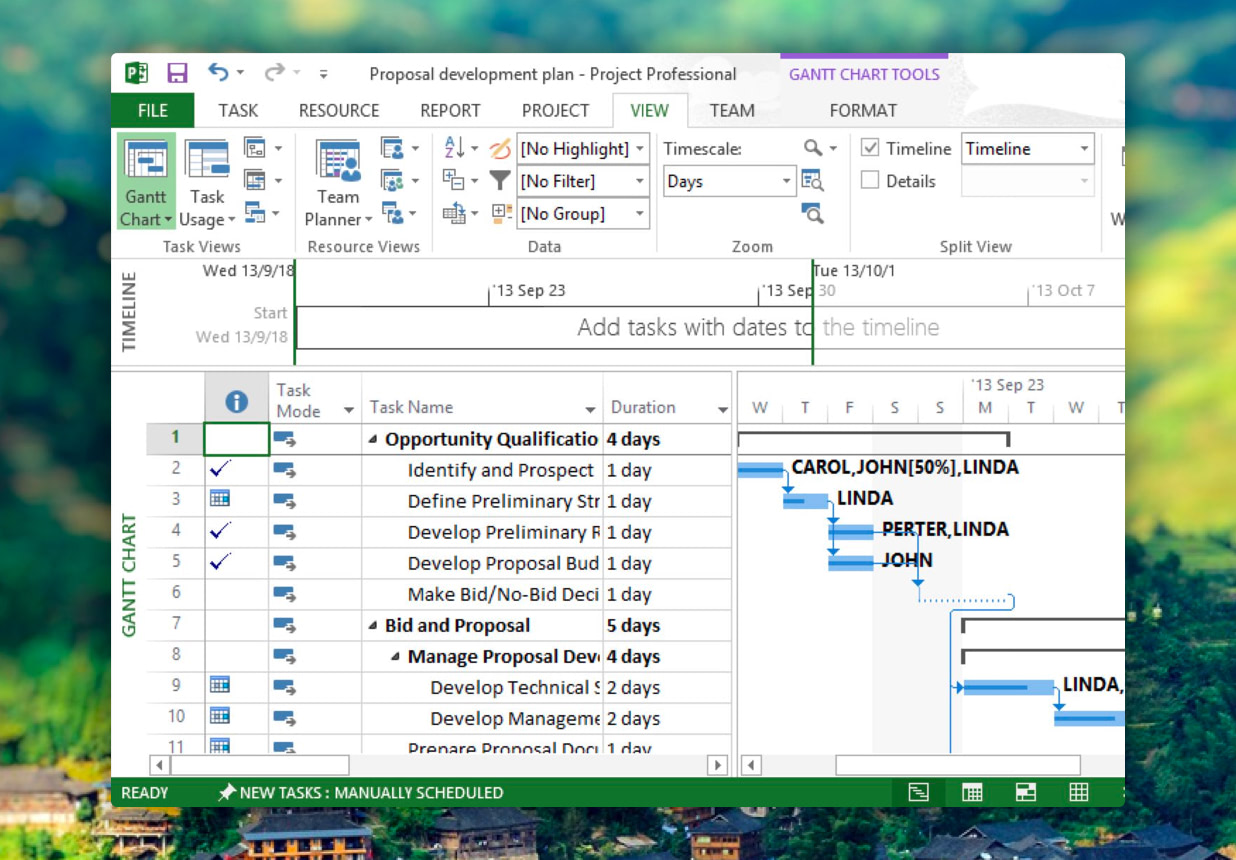
-
MS Excel file generated based on the "QuickPlan importing template," with .xlsx file format. Learn more ...
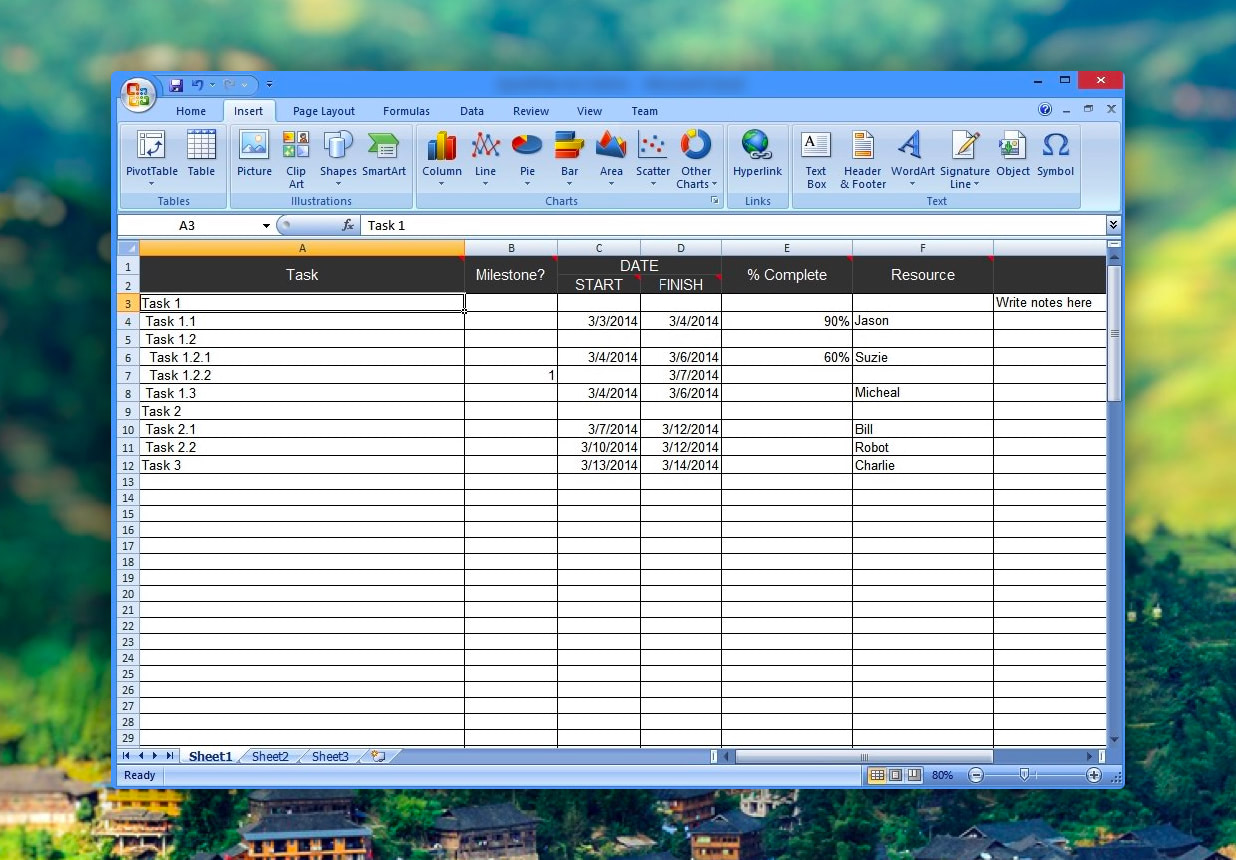
-
"Work Breakdown Structure" file generated by the SwiftApp WBS app for the iPad, with .wbs file extension. Learn more ...
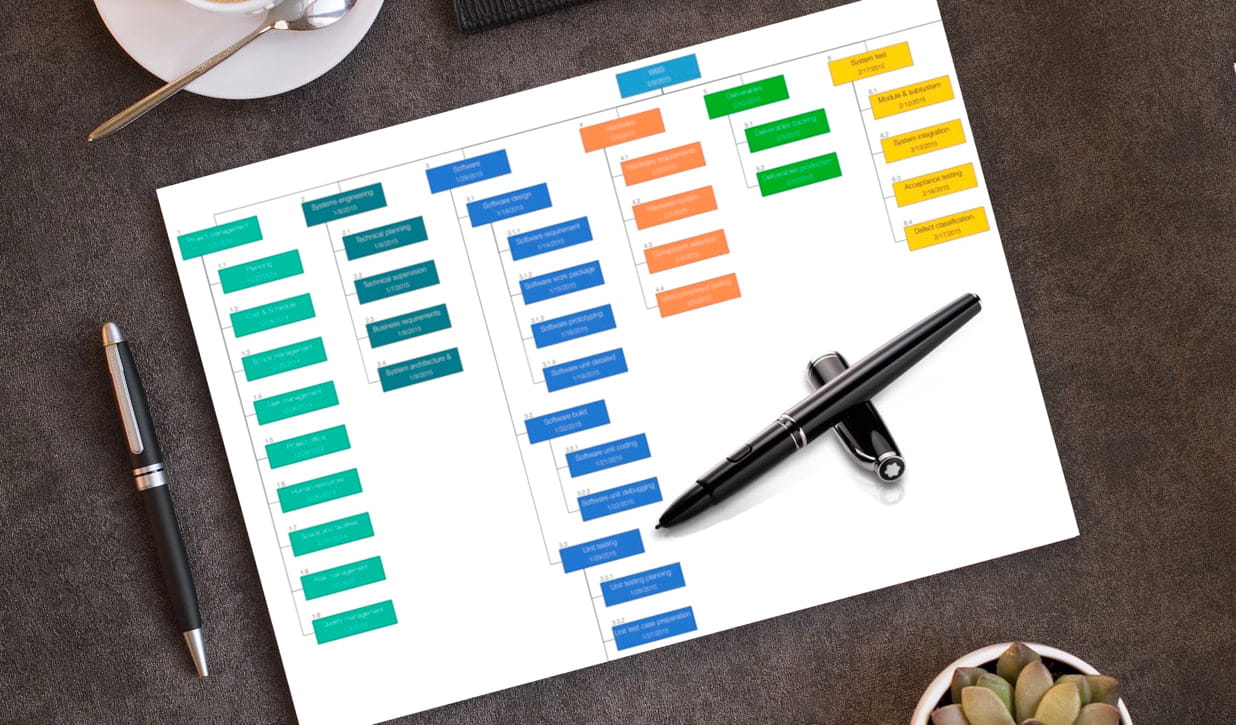
-
Mindmap file in OPML format generated by the Mindmap apps, with .opml file extension. Learn more ...
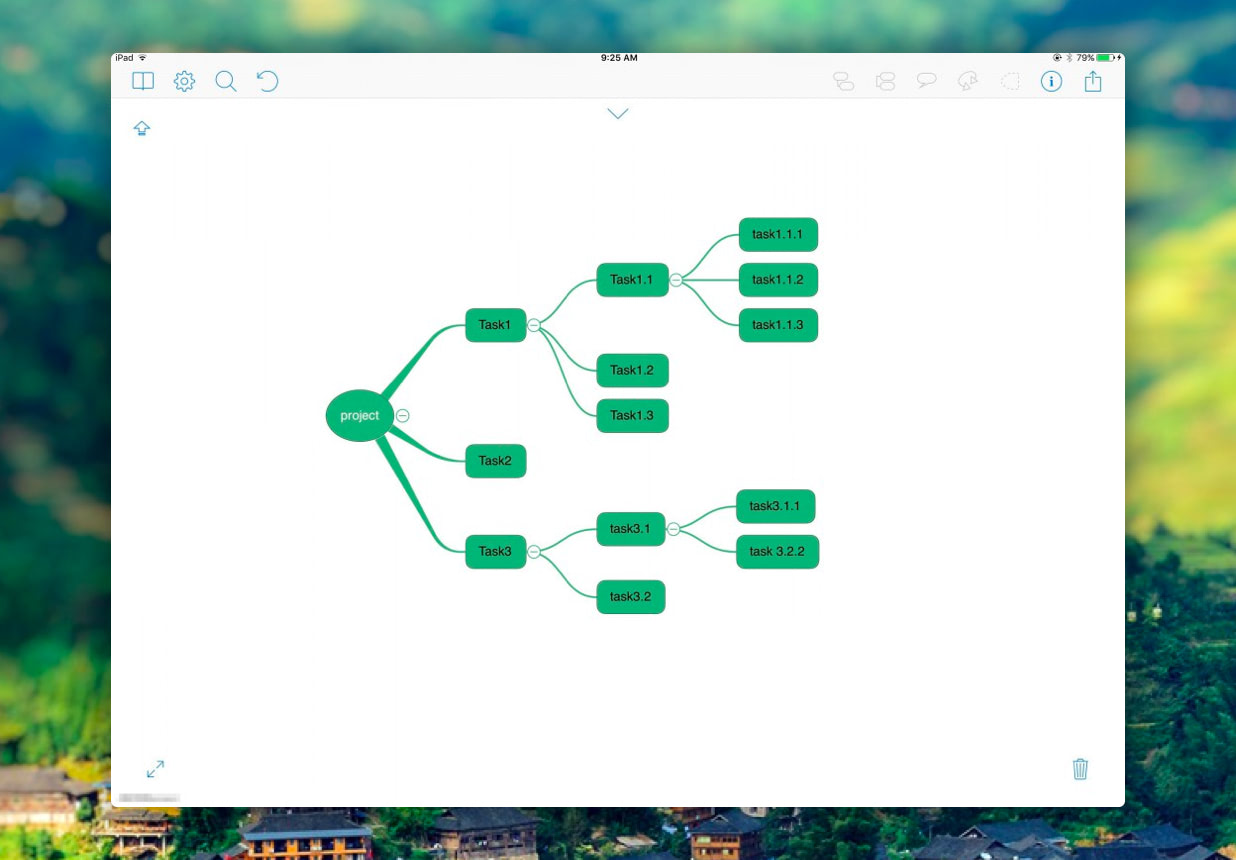
The data source files may be generated on other devices, please transfer them to the device you want to import them into QuickPlan app. iOS provides some convenient ways to transfer files across devices, such as via AirDrop, Email, Dropbox, and other 3rd party cloud storage apps.
How can I import a project from preceding files?
QuickPlan for iPhone supports importing the above files inner and outside the app.
-
Importing inner QuickPlan app via the iOS Files app.
QuickPlan for iPhone supports to import above files via the iOS Files app, directly inner the Home view.
(If you can't access following the video on the YouTube, please access the video file directly.)
-
Importing outside the QuickPlan app by the iOS "open In" function.
We can also copy the file to QuickPlan app to import into QuickPlan, by the iOS "Open In QuickPlan (Copy to QuickPlan)" function:
- From Dropbox, Google Drive, One Drive, and other 3rd party apps.
- Via AirDrop, and Email.
Following an example to import from the Google Drive app by "Copying to QuickPlan."
-
Navigate to select a supported file, and share via "Open in" menu.
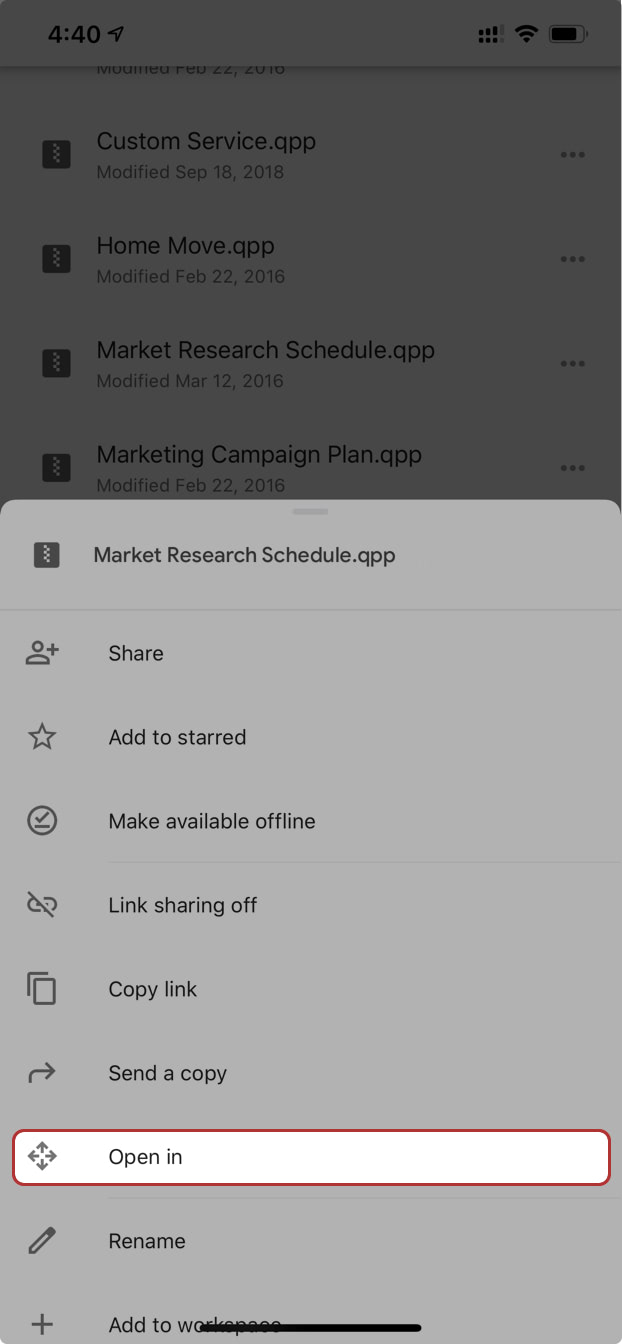
-
Then select "Copy to QuickPlan" activity from the activity panel.
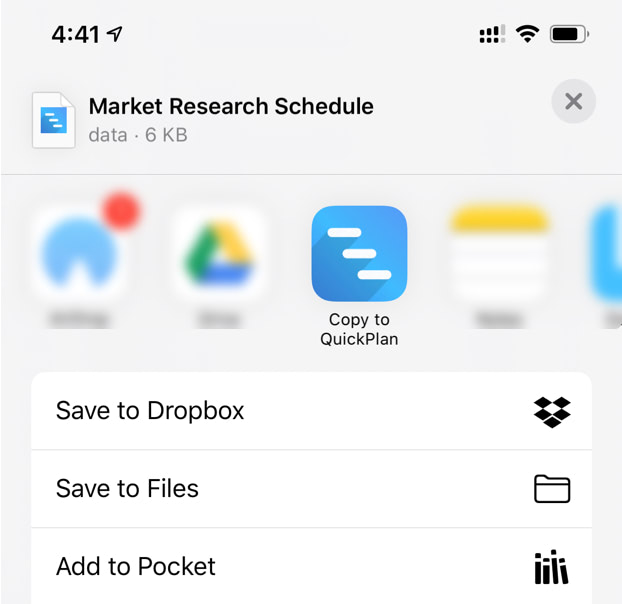
Projects Maintenance
Project Properties
Task Maintenance
Gestures & Keyboard Shortcuts
Customization
Synchronization
Team Collaboration
Project Sharing
- Sharing Project from iPad
- Import Project on iPad
- Sharing Project from iPhone
- Import Project on iPhone
- Sharing Project via AirDrop
- Sharing Project via Email
- Sharing Project via Dropbox
- Sharing Project via Google Drive
- Sharing Project via OneDrive
- Sharing Project via Box Cloud
- Sharing Project via 3rd Apps
Integrations
Others