Access your project files on iCloud Drive with iOS Files integration, QuickPlan apps lets you manage your files seamlessly across your devices.
Enable the iOS Files integration with QuickPlan on older versions. If you are using QuickPlan version prior to 17.1 on iOS devices, you need to enable the iOS Files integration manually as the video shows.
If you are using QuickPlan version prior to 17.1 and have disabled the iOS Files integration, you can still access your project files on iCloud Drive directly within the app.
If you cannot access the Youtube website, please download the video to watch.
- Our practice is to copy the projects from iCloud Drive to the local device as an additional backup.
- On the Mac, the iCloud Drive folder "QuickPlan" is created by macOS. The QuickPlan app runs in the sandbox environment, which has NO permission to create the "QuickPlan" folder directly. If you can't find the folder on your Mac, please create a project on iCloud Drive using QuickPlan on iOS device.
- Do NOT edit the same project on multiple devices at the same time.
Troubleshooting
File transfer is controlled by the iOS, macOS systems, and the iCloud server, and the app has no control over when and how project files are transferred between devices.
One may wonder why the QuickPlan app doesn't control syncing - because that's how iCloud Drive is designed.
Most of the time, iCloud Drive works fine, and file syncing is fast. However, if you find that the sync doesn't complete on time as expected.
- Make sure you're are using the SAME iCloud account on multiple devices and that iCloud Drive is enabled on all devices.
- Go to iCloud.com to verify that the project files have been transferred to the iCloud server.
-
To verify that the project files have completed syncing with the device, please check the project files in the "Files" app (developed by Apple) on the iOS device.
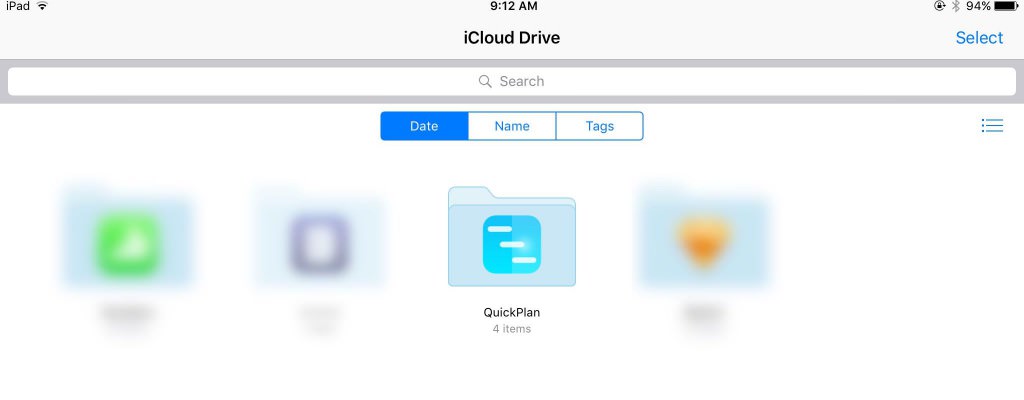
- Check the last modification of the project file on the device to ensure that the synchronization is complete.
Notes:
Some users may expect to be able to edit the same project (opened directly from iCloud Drive) on multiple devices simultaneously, and the changes should be automatically transferred to other devices. We would like to emphasize here that editing the same project on various devices at the SAME time via iCloud Drive is not possible.
Since tasks in the project plan are in a TREE structure, there are close relationships between them. For example, the date constraint relationships via task links, the parent-child relationships via task group hierarchies.
Editing two or more task items at the same time leads to significant logical problems. The following are some cases that can lead to logic problems when editing on two devices simultaneously:
- (On device A), add a task to a task group; (On device B), remove the same task group.
- (On device A), assign a project member to a task; (On device B), remove the project member from project resources.
- (On device A) move a task to the modification date; (On device B) move another task that is the successor to the moving task on device A.
- (On device A) we find that the project data has been changed unexpectedly. For example, the task work is "automatically" updated to an unexpected value. We are confused and think it is an error; (On device B) someone else has actually changed the task work on device B.
Sync across team members?
Please read the article on team collaboration.
Projects Maintenance
Project Properties
Task Maintenance
Gestures & Keyboard Shortcuts
Customization
Synchronization
- Sync via iCloud Drive
- Sync via OneDrive
Team Collaboration
Project Sharing
- Sharing Project from iPad
- Import Project on iPad
- Sharing Project from iPhone
- Import Project on iPhone
- Sharing Project via AirDrop
- Sharing Project via Email
- Sharing Project via Dropbox
- Sharing Project via Google Drive
- Sharing Project via OneDrive
- Sharing Project via Box Cloud
- Sharing Project via 3rd Apps
Integrations
Others
