Skip Non-Workdays?
For some projects, we need to plan all the tasks on the workdays only. For some other projects, such as a personal project, we may need to plan tasks on all the days no matter it's working or non-workdays.
Tap the project name displayed on the toolbar in an opened project window to edit project properties includes the project task date policy.
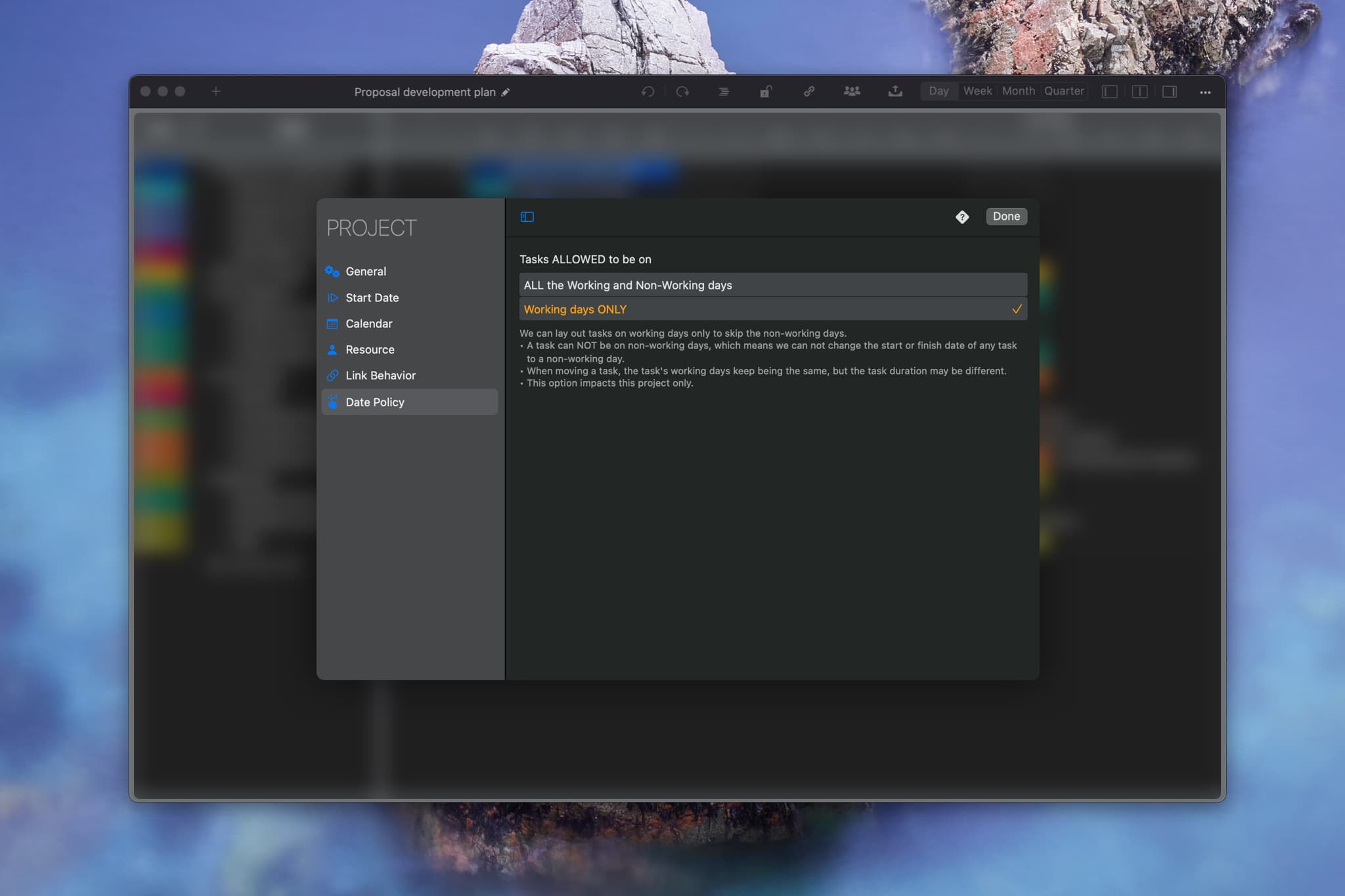
ONLY lay out tasks on Workdays
- We can not schedule a task on non-workdays. The task start date and task finish date can't be on a non-workday.
- When moving a task to change the task date, the count of workdays keeps being the same, and the duration may be different because duration is the count of all the days.
- And the impacted tasks by links, their workdays also keep being the same.
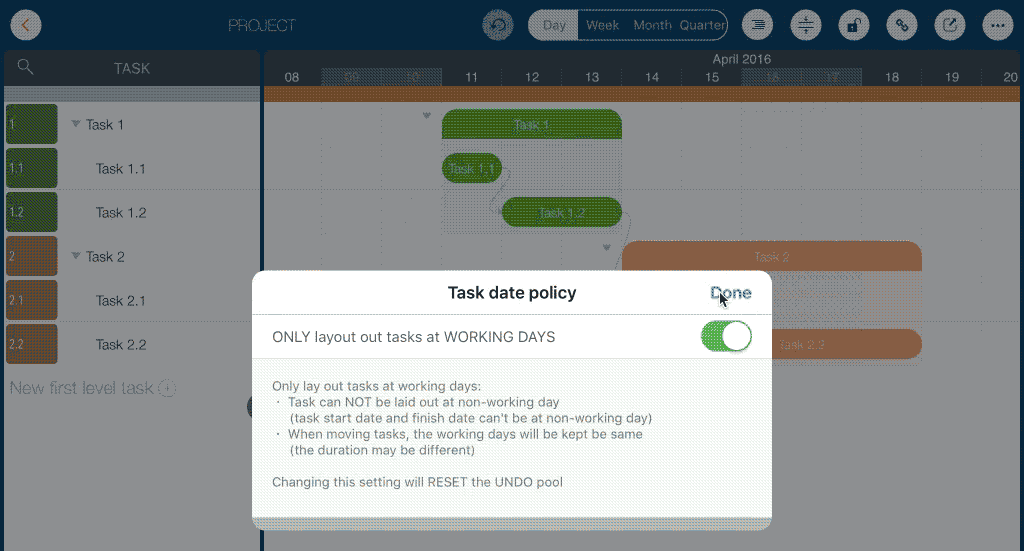
Impacts & Practice
-
To enable the "ONLY lay out tasks on Workdays" option, all the existing tasks should be on the workdays. If there are some tasks in the project on non-workdays, we need to fix them first. The efficient way is to show all the "tasks scheduled on NON-Workday." You can find the menu by clicking the display style button on the toolbar.

- Suppose the "ONLY lay out tasks on Workdays" is enabled. For a working-day, if any task whose start or finish date is on the day, we can't switch it to a non-workday when changing the project calendar.
- The undo pool will reset. We will not be able to undo the operations we did before we changing this option.
Project Operations
Project Properties
Task Maintenance
- Task Structure
- Task Fields
- Create Task
- Insert Task
- Remove Task
- Indent and Outdent
- Copy / Paste Task
- Repeat Task
- Split Task
- Maintain Properties on Gantt
- Maintain Properties on Outline
- Property Updating Panel
- Task Link Maintenance
- Task URL Maintenance
- Date, Work and Costs Baseline
- Critical Path
- Seach & Replace
Efficent Maintenance
Task Display
Customizations
Alarm
Synchronization
Team Collaboration
Partical Exporting
