Direct the task name editing
⇧ double-click(Shift + Mouse Double-Click) to edit task name on the chart panel directly
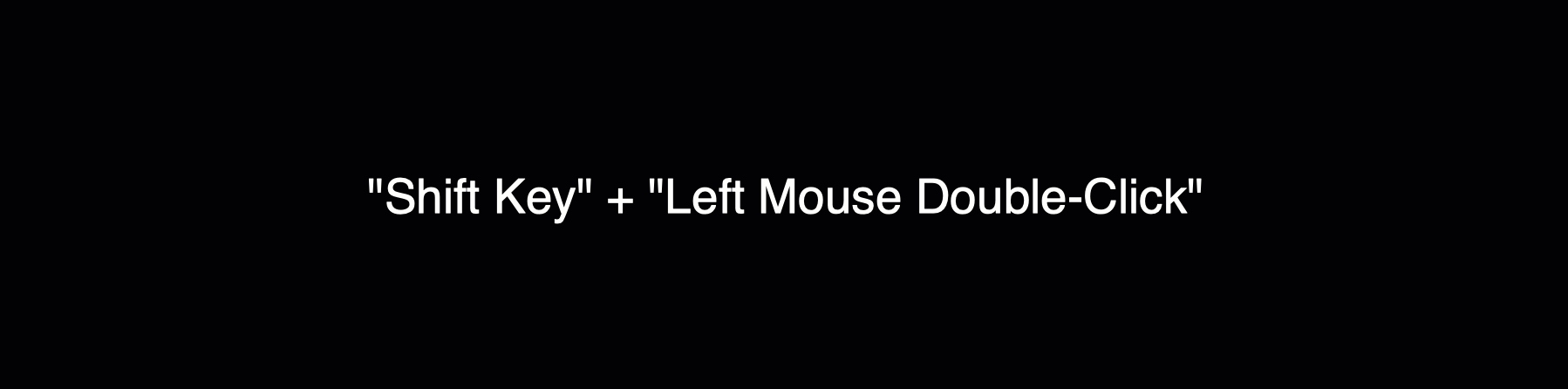
- Click a taskbar to select
-
Double-click the empty space in a row to select the task on the row
Skill: After a task is selected, QuickPlan will scroll the Gantt Chart to make the selected taskbar visible. So to move a task visible, we can avoid scrolling Gantt Chart horizontally a long distance, by simplely choosing the task (click the task on the outline panel, or double-click the empty space of the row where the task is in).
-
⌘ + Double-click ("Command" + "Double Mouse Click" on a task group) to collapse and expand
Skill: There are some other ways to collapse and expand a task group, such as keyboard shortcuts, or to click on the triangle icon near the group taskbar. However, this mouse gesture is more efficient.
-
Moreover, the intuitive mouse gestures to change task date on the Gantt Chart.

-
Gesture ⌘ + Mouse Move-up/Move-down and Keyboard Shortcuts ⌘ + ↑/↓ to change task sequence.
Project Operations
Project Properties
Task Maintenance
- Task Structure
- Task Fields
- Create Task
- Insert Task
- Remove Task
- Indent and Outdent
- Copy / Paste Task
- Repeat Task
- Split Task
- Maintain Properties on Gantt
- Maintain Properties on Outline
- Property Updating Panel
- Task Link Maintenance
- Task URL Maintenance
- Date, Work and Costs Baseline
- Critical Path
- Seach & Replace
Efficent Maintenance
Task Display
Customizations
Alarm
Synchronization
Team Collaboration
Partical Exporting
